Learning and Assessment Software (LAAS) provide eLearning tools for students, institutes, and organizations. The software is a total solution for any business or academic institution that wants to offer content and assessment examinations online. The software consists of four modules as mentioned below:
- Author module: The Author module is a easy to use software designed to create and distribute question databases. It supports all the common question types used in online tests. Author can create any number of tests, add /edit/delete questions with ease.
- Content module: Created learning course can be imported and viewed by the candidates using learning module.
- Exam module: Created Question database can be exported from Author module and used on any number of Windows, MAC systems, Android or iOS phones using our exam engine module.
Learning and assessment engine allows candidate to use the test module in two modes
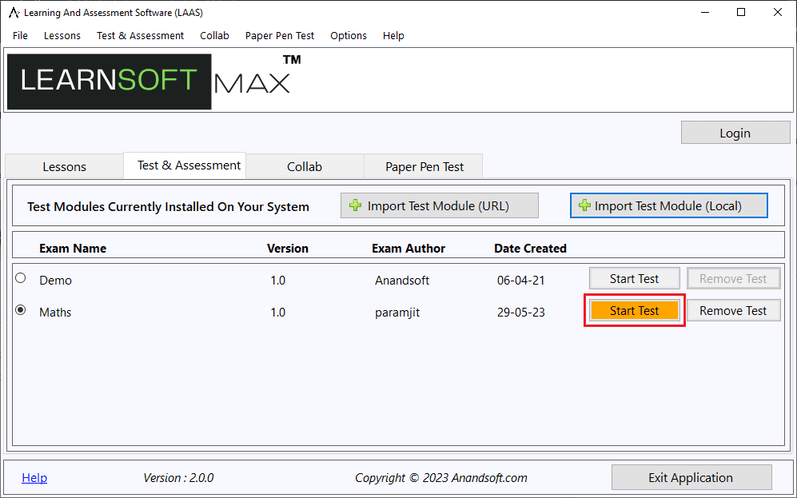
1. Learn Mode : Provides interactive learning environment where candidate can go through each question and view flash cards and correct answers for each question.
2. Exam Mode : Simulates actual exam environment in which candidate needs to answer exam created by instructor in a given time without any help from flash cards.
Exam Screen : Once the candidate has selected a exam mode (learn/exam) and selected type of questions as discussed in previous section exam will start and questions will be displayed as shown below.
Various information/feature available on Exam screen are
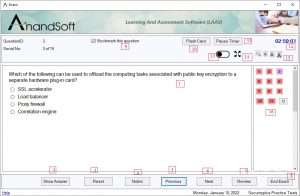
1. Question Area: This is the section where the question and answer options will be displayed. Note that some questions may require you to open and additional window for displaying questions.
2. Show Answer: Click this button to view the correct answer for the current question. This option will not be available in exam mode.
3. Reset: Click this button to clear any selected answer.
4. Notes: Click this button to add notes for the current question. A separate window (shown below) will open which will allow candidate to enter, save, delete notes for current question. Notes for question are independent of each other.
5. Previous: Click this button to view the previous question.
6. Next: Click this button to view the next question.
7. Review: Use this button to review all the questions in current exam. Clicking this button will open a “Review” screen as shown below in which all the questions are listed.
8. End Exam: Click this button to end the exam and see the performance summary in Grade screen.
9. Bookmark this question: Check (select) this option to add current question to bookmarked question list. Uncheck (deselect) to remove bookmarking.
10. Flash card: Clicking this button will show the correct answer and explanation for the question as shown below.
11. Pause Timer : Clicking on this button will pause the timer for the exam, clicking it again will start timer again.
12. Time : This shows the time left for exam.
13. Night Mode : This option can be used to enable and disable the night mode. Exam screen in night mode is shown below.
14. Full screen mode: This option can be used to view exam window in full screen. When used it will hide the banner on exam screen and windows status bar. To exit full screen click on “full screen” image or press escape button on keyboard.
15. Change Text size: Exam screen supports 3 font sizes which can be selected by clicking desired font size button (small, medium, large)
16. This panel lists all the questions in the exam with following color codes:
White: Question is not visited.
Red: Question visited but not answered.
Green: Question visited and answered.
Violet: Question is bookmarked for review.
Various question types supported by Learning And Assessment Engine are:
1. Multiple Choice Single Answer
2. Multiple Choice Multiple Answer
3. Drag and Drop
4. Fill in the blank
Get full list of features of LAAS
Please visit here for downloading the LAAS to explore further
