
The Network Simulator software is a software tool that enables candidates to work on Cisco® router and switches in a stand alone virtual lab environment. Several labs have been made available for practice in the lab manual. Both Command Line Interface (CLI) mode and Graphical User Interface (GUI) mode are available. It provides a simulated environment, where you can configure a router. Either you can use the default network or use a network that you had recently configured and saved. Detailed instructions are available with Network Simulator section. CCNA Netsim may be used by anybody who is interested in learning Cisco networking using routers, switches, and other networking components. It’s a good starting platform for learning along with study guides available from Cisco and other reputed vendors.
Main Features of CCNA Netsim
- Lab exercises – currently 100+ labs are included for both Console and GUI based.
- 100s of commands supported.
- Configure routers ,switches and workstations.
- The network designer section supports routers, switches, and terminal devices.
- Network designer also support different types of interfaces including Serial, Ethernet, Fast Ethernet, Gigabit Ethernet and Frame-relay.
- Use Network designer tool to design your network. The network can be exported and used with the simulator.
Recent Updates
- Saving and reloading half completed labs.
- Resetting individual and all labs to default.
- Marking not attempted, not completed , completed labs in different color for easy identification.
- Bookmarking individual labs or all labs under selected section
The CCNA Netsim consists of the following modules:
- Parent framework
- Simulator
- Console based
- GUI based
- Network Designer
- Networking Essentials Manual
- Lab Exercise Manual
- Parent Framework: This is the main window that opens after initiating the software. It contains links to all other modules of the Netsim. A screenshot of the same is shown in the figure below. It consists of four parts, namely, Network Simulator (Console), Network Simulator (GUI), Network Designer (Dran-drop), and Networking manual.
 2. Network simulator – Console based: Here you can load any existing lab and try configuration as required using available commands. You can verify configuration by using TCP/IP commands such as ping, tracert, and telnet. Several IOS commands are available for configuring the devices. All commands are console based, in the sense that you need to type in the commands.
2. Network simulator – Console based: Here you can load any existing lab and try configuration as required using available commands. You can verify configuration by using TCP/IP commands such as ping, tracert, and telnet. Several IOS commands are available for configuring the devices. All commands are console based, in the sense that you need to type in the commands.
3. Network Simulator – GUI based: Configuring the network is similar to that of console based, but you will have GUI (Graphical User Interface) instead of typing the commands. This way, you don’t need to remember the syntax, etc.
4. Network Designer: This module is useful for designing your own labs. A screenshot of the same is shown in the figure below:
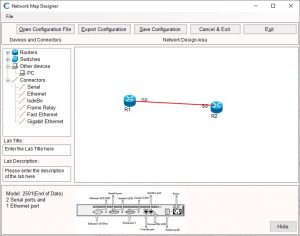 As can be seen in the diagram, it consists of two panes. One in the left provides all the devices such as routers, switches, and connectors that are available for use. All you need to do is drag and drop the devices as per your requirement and then use appropriate cables to connect those devices. It is recommended that you plan the network diagram before hand. The design area is given in the right pane of the diagram. The device information is available in the lower pane upon selecting the device (not shown in the diagram here).
As can be seen in the diagram, it consists of two panes. One in the left provides all the devices such as routers, switches, and connectors that are available for use. All you need to do is drag and drop the devices as per your requirement and then use appropriate cables to connect those devices. It is recommended that you plan the network diagram before hand. The design area is given in the right pane of the diagram. The device information is available in the lower pane upon selecting the device (not shown in the diagram here).
5. Network Essentials Manual: This provides basics of networking such as IP addressing, binary to hex conversion, TPC/IP troubleshooting commands, Identifying various connector and cable types, etc. If you are a beginner or intend to review the basics, this manual would be of immense help.
6. Lab Manual: This manual is called from the Simulator window. Once the simulator window is initiated (console based or GUI based), one can open the labs manual and choose any
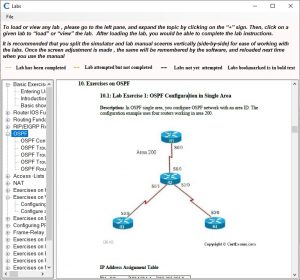 lab that you want to load. After loading the lab into the simulator window, you can work on configuring the same and troubleshooting. The lab manual provides step by step instructions on how to configure and troubleshoot the network. Several topics have been covered in the labs so that one need not worry about designing one’s own labs. Domains covered in the labs include
lab that you want to load. After loading the lab into the simulator window, you can work on configuring the same and troubleshooting. The lab manual provides step by step instructions on how to configure and troubleshoot the network. Several topics have been covered in the labs so that one need not worry about designing one’s own labs. Domains covered in the labs include
- Basic IP address configuration of routers and switches.
- RIP, OSPF ,Access-Lists, MPLS,DHCP,NAT,
VPN,HSRP configurations. - VLAN, VTP configurations.
- STP configuration and troubleshooting
Several labs are provided for thorough preparation. See available CCNA labs
Check out the CCNA netsim and download a free demo to explore further.
Disclaimer: Certexams.com is not associated with Cisco® Systems. CCNA® is a registered trademarks of Cisco® Systems and duly acknowledged
